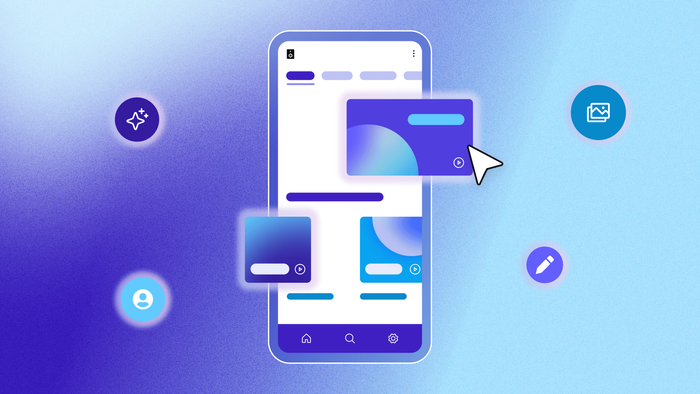Advancements in AI app development are moving at a breathtaking speed. Less than a year ago, people were just beginning to experiment with using AI-generated code to build apps — often with disappointing results. But AI has quickly evolved from a limited coding assistant into a tool that can generate fully fleshed-out app prototypes from a simple prompt.
Amidst all the hype, the concept of “vibe coding” has emerged. Vibe coding is the process of building an app entirely through AI-generated outputs — using descriptive language to explore and refine ideas, rather than writing code or following a traditional structured development process.
But not all AI app builders are created equal. And while the vibes are good, they’re not enough. Many tools on the market today get you only part of the way. They often generate a visually appealing frontend that lacks functionality or, at best, a functional prototype with no real path to customization, scalability, or security outside of custom code.
AI can get you 80% of the way to a fully functional app, but that last 20% — customizing, refining, and scaling — often turns out to be the hardest part. If your goal is to build something beyond a personal project, you need more than just an AI-assisted prototype. You need a platform that empowers you to take control of your app, iterate with ease, and scale seamlessly.
In this article, we’ll walk you step by step through the process of creating your first AI app on Bubble.
Why choose Bubble for AI app development?
Most app builders can generate a prototype, but they leave you stuck with limited functionality, little control, and no clear path to scaling. Bubble is different. It’s the only AI app builder that keeps you in the driver’s seat while providing a foundation you can securely, confidently build a real business on.
Whether you’re building an internal tool, your startup’s MVP, or a full-scale SaaS business, Bubble AI helps you get started fast by generating a functional app with a built-in database and structured data, workflows that power your app’s functionality, and all your key features. From there, you have complete flexibility to refine every part of your app using Bubble’s powerful drag-and-drop editor. And with built-in security, privacy, and scalability features, your app is ready to grow from day one.
Plus, Bubble lets you build, test, and refine your full app without paying a cent until you’re ready to deploy.
How to build an app with AI in 7 steps
Building an app with AI on Bubble begins with a simple description of what you’re building. Head to the AI app generation page to get started.
Step 1: Craft your prompt
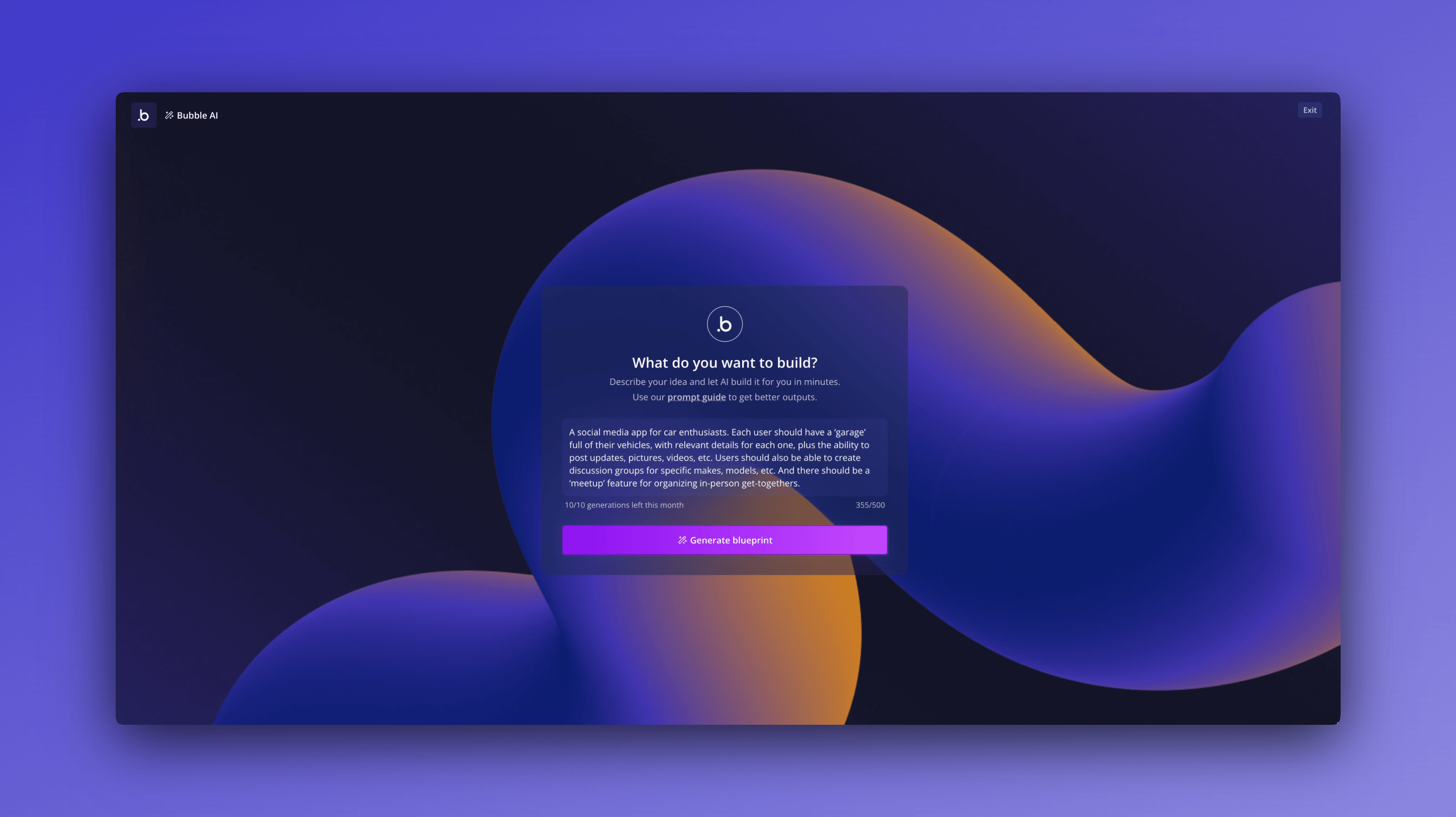
The first step in building an app with Bubble AI is crafting an effective prompt. Simply describe your idea in natural language, and the platform takes it from there. Your prompt doesn’t need to be long, but if you have specific features in mind, including them ensures the AI builds what you want.
If you’re starting with only a basic concept and plan to refine details later, your prompt can be as short as a single phrase, and the AI will make an informed guess about which features to include. Either way, you stay in the driver’s seat while the AI handles as much of the heavy lifting on design and structure as you want.
For our example, let’s say we want to build “a social media app for car enthusiasts.” A simple phrase like that would be enough for Bubble AI to generate an initial concept. However, if we have specific features to include, we can expand our prompt for more targeted results:
“A social media app for car enthusiasts. Each user should have a ‘garage’ full of their vehicles, with relevant details for each one, plus the ability to post updates, pictures, videos, etc. Users should also be able to create discussion groups for specific makes, models, etc. And there should be a ‘meetup’ feature for organizing in-person get-togethers.”
A concise but specific prompt like this provides clear expectations, ensuring the AI’s output aligns more closely with your vision.
Step 2: Generate a blueprint
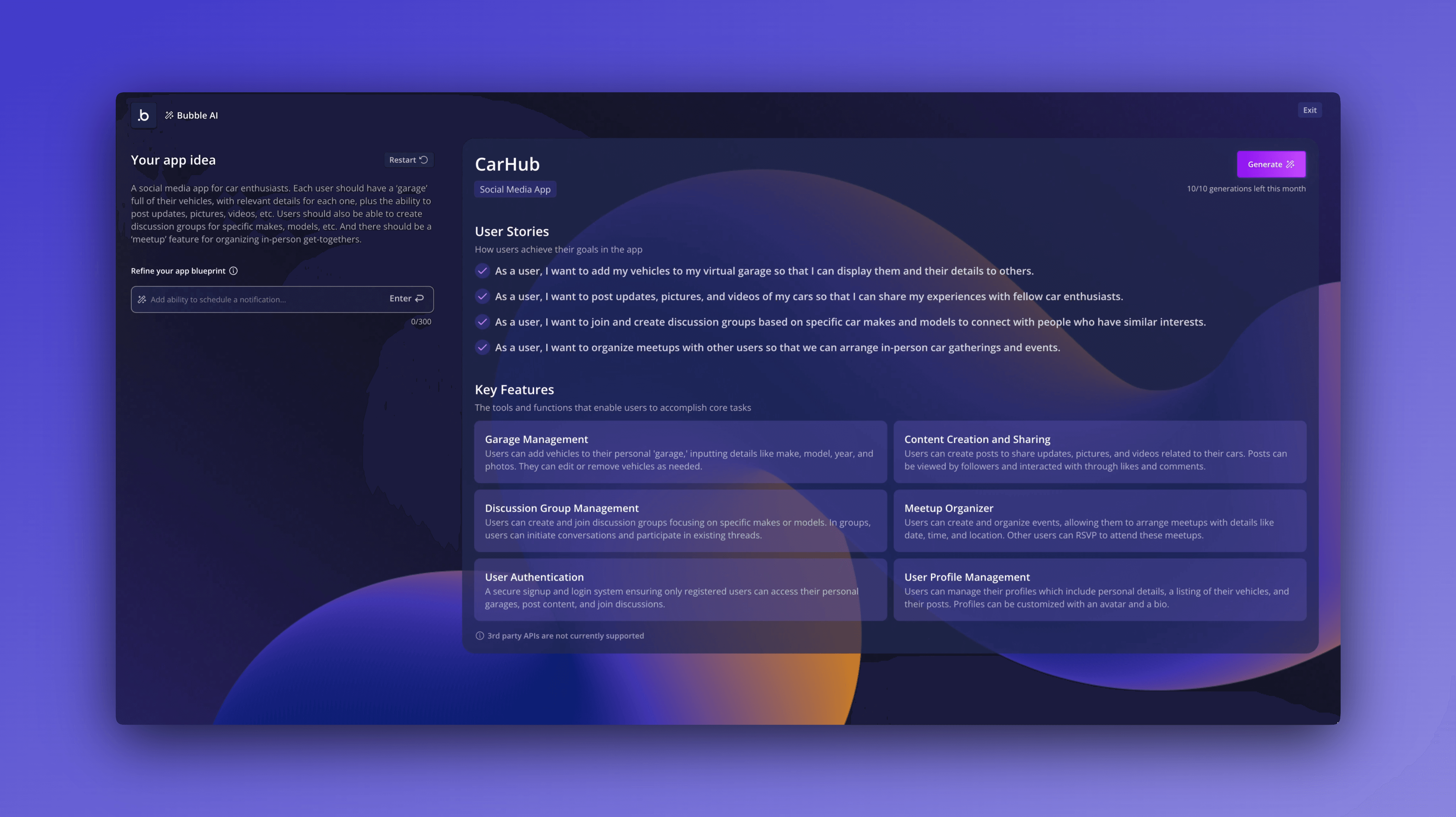
Once your prompt is ready, just click Generate and Bubble AI will turn your prompt into detailed user stories and key features for your app. This step helps you visualize the functionality of your app before Bubble AI generates a working prototype.
For example, based on the car enthusiast social media app prompt, Bubble AI might generate the following user stories:
- As a user, I want to add my vehicles to my virtual garage so that I can display them and their details to others.
- As a user, I want to post updates, pictures, and videos of my cars so that I can share my experiences with fellow car enthusiasts.
- As a user, I want to join and create discussion groups based on specific car makes and models to connect with people who have similar interests.
- As a user, I want to organize meetups with other users so that we can arrange in-person car gatherings and events.
And it might include these key features:
- Garage Management: Users can add vehicles to their personal 'garage,' inputting details like make, model, year, and photos. They can edit or remove vehicles as needed.
- Content Creation and Sharing: Users can create posts to share updates, pictures, and videos related to their cars. Posts can be viewed by followers and interacted with through likes and comments.
- Discussion Group Management: Users can create and join discussion groups focusing on specific makes or models. In groups, users can initiate conversations and participate in existing threads.
- Meetup Organizer: Users can create and organize events, allowing them to arrange meetups with details like date, time, and location. Other users can RSVP to attend these meetups.
- User Authentication: A secure signup and login system ensuring only registered users can access their personal garages, post content, and join discussions.
- User Profile Management: Users can manage their profiles, which include personal details, a listing of their vehicles, and their posts. Profiles can be customized with an avatar and a bio.
This blueprint is a roadmap for your AI-generated app, giving you a chance to review the proposed structure before proceeding.
Step 3: Refine your blueprint
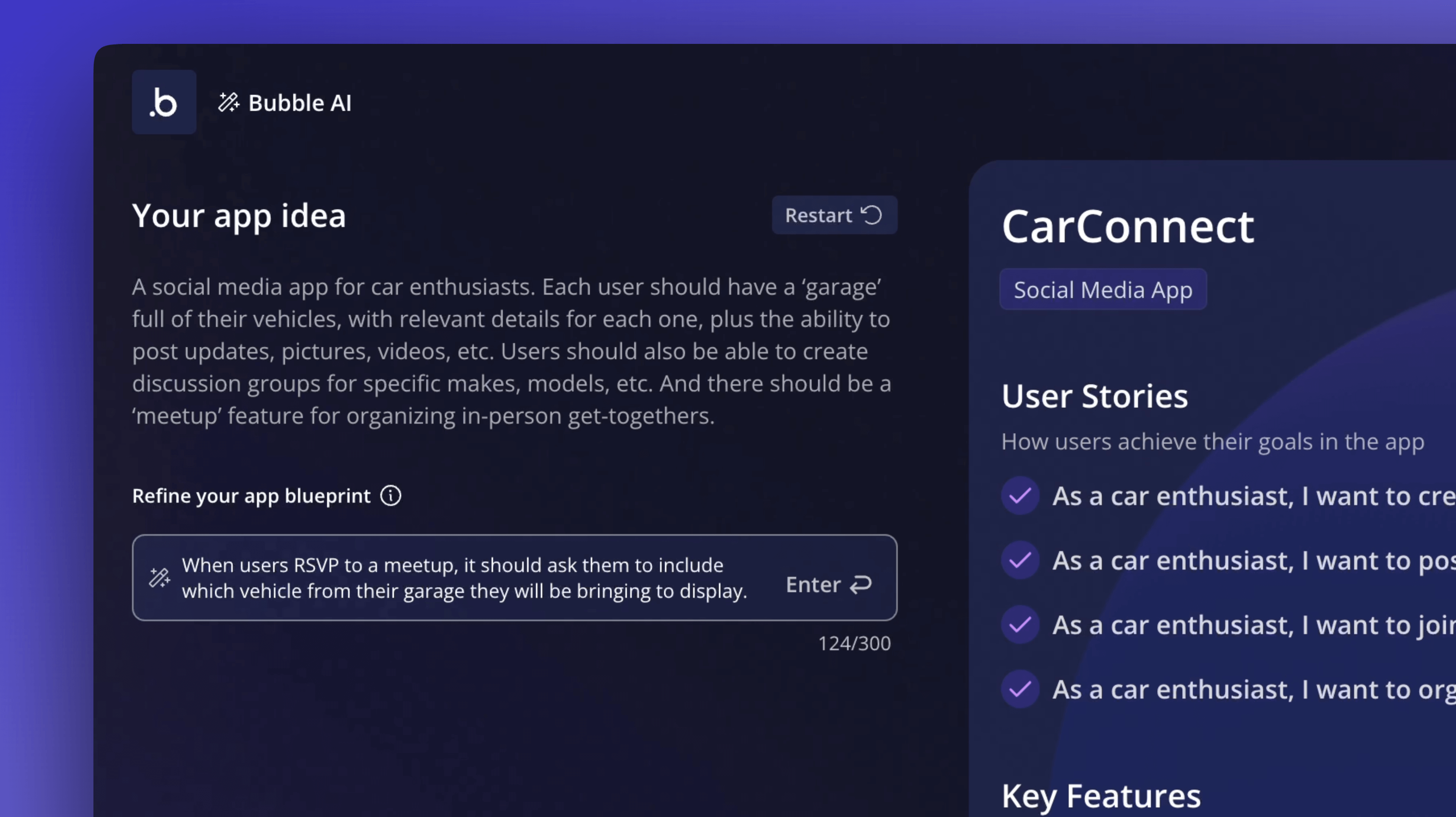
Once the initial blueprint has been generated, you have the chance to review and refine the proposed app structure before generating the full version. Take a close look at the user stories and key features, and make sure everything aligns with your vision. Then modify the blueprint the same way you created your prompt — by simply describing the changes you’d like to make in natural language.
Ideally, the AI will suggest useful features — even ones you hadn’t initially considered.
But AI isn’t perfect. Sometimes it may suggest features you didn’t want. If the AI includes a feature you don’t need, simply ask it to remove it.
You might also notice that some features are correctly included, but lack some of the specificity you have in mind. For example, if you wanted to add more detail to the meetup feature, you might request:
“When users RSVP to a meetup, it should ask them to include which vehicle from their garage they will be bringing to display.”
Bubble AI would then update the blueprint accordingly. It may add a new user story:
- As a user, I want to RSVP to meetups and indicate which of my vehicles I will be bringing.
And it may refine or add details to an existing feature:
- Meetup Organization: Users can plan and manage meetups, including setting a location, date, and time, providing other users the option to RSVP and attend. While RSVPing, users can specify which of their vehicles from their garage they’ll bring to the meetup.
Continue refining your blueprint until you’re satisfied with all the user stories and key features.
Step 4: Generate your app
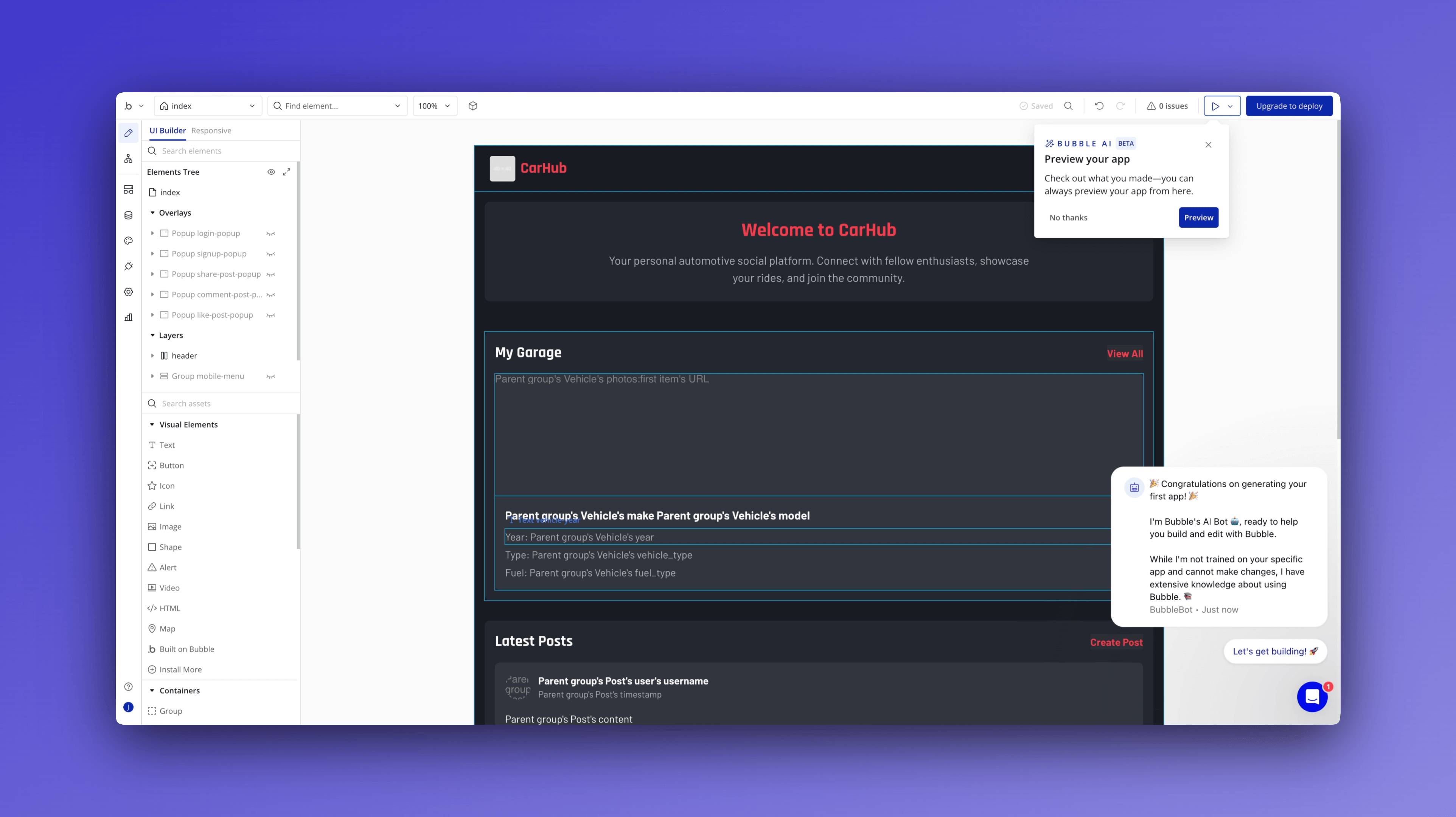
Once you’re happy with your blueprint, just click Generate, and Bubble AI will create an interactive prototype of your app. In just a few minutes, you’ll receive:
- A wireframed user interface that reflects your requested features
- Functional workflows that power the app’s key actions
- A structured database with sample data
For our example app, the AI-generated output might include:
- A navigation bar including links to Home, My Garage, Discussion Groups, Meetups, and Profile, along with a Log Out button
- Prebuilt pages filled with sample data representing vehicles, posts, and discussions
- Functional user interactions, like the ability to post updates, add or remove vehicles, join groups, and create meetups
At this stage, your app exists as an interactive prototype with working pages, workflows, and a structured database.
Step 5: Preview your app
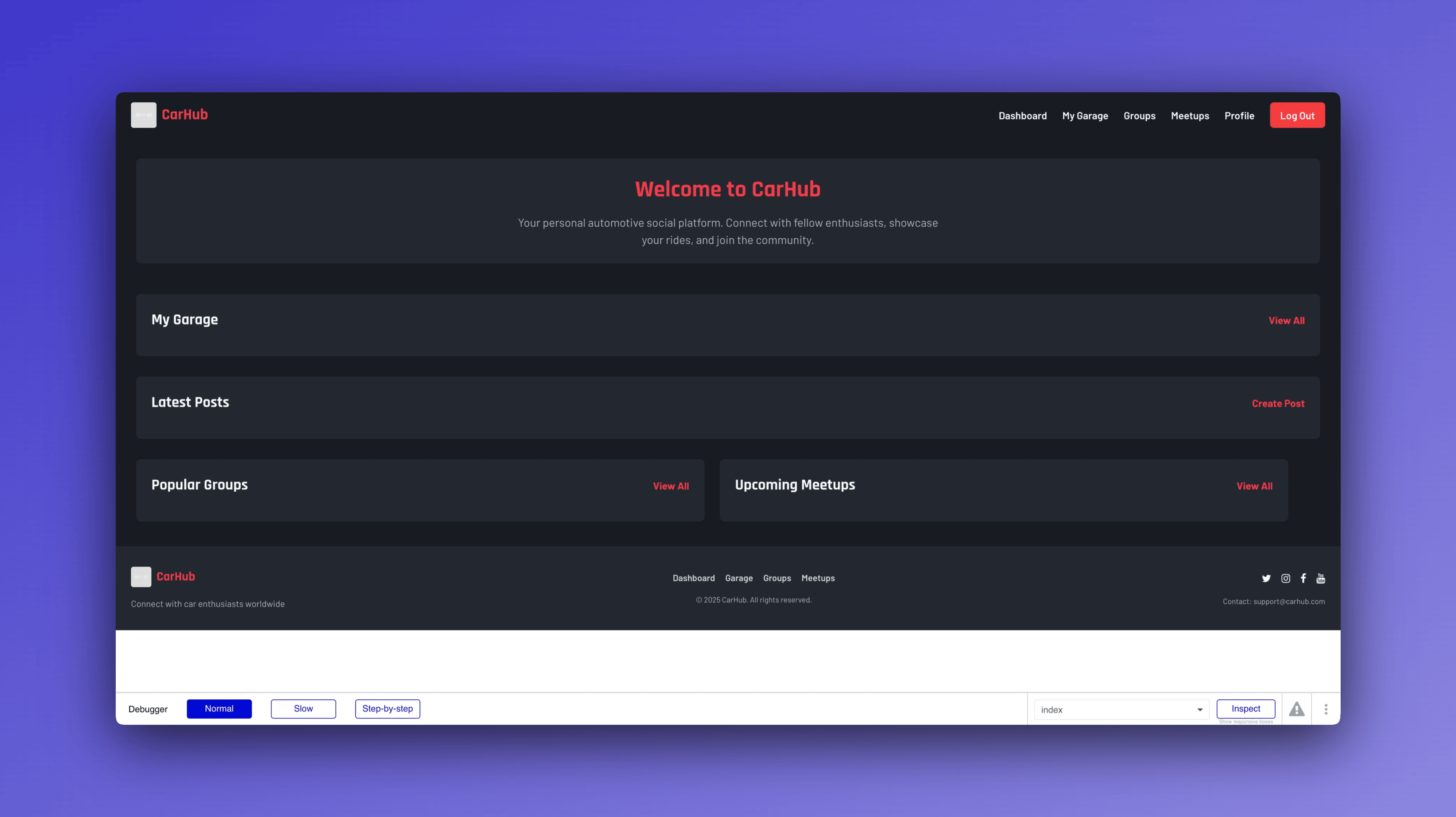
After generation, you can preview your app to explore its structure, functionality, and design. This allows you to assess what’s working well and identify areas that need improvement. Click on the Preview button in the top-right corner to get started.
While reviewing your app, look for things like:
- Navigation: Are all the key pages present and linked correctly?
- Workflows: Does each feature work as expected, or do some need further development?
- Data accuracy: Are sample records displaying correctly, or do they need to be connected properly?
Most likely, some of the features will be fully functional, while others will require a bit more effort to get working. For example, you might find that posting works, but images fail to upload. Or perhaps you can create new meetups, but it doesn’t work when you try to RSVP to an existing meetup.
Make a list of everything you’ll need to address to make your prototype fully functional.
Step 6: Debug and refine app functionality
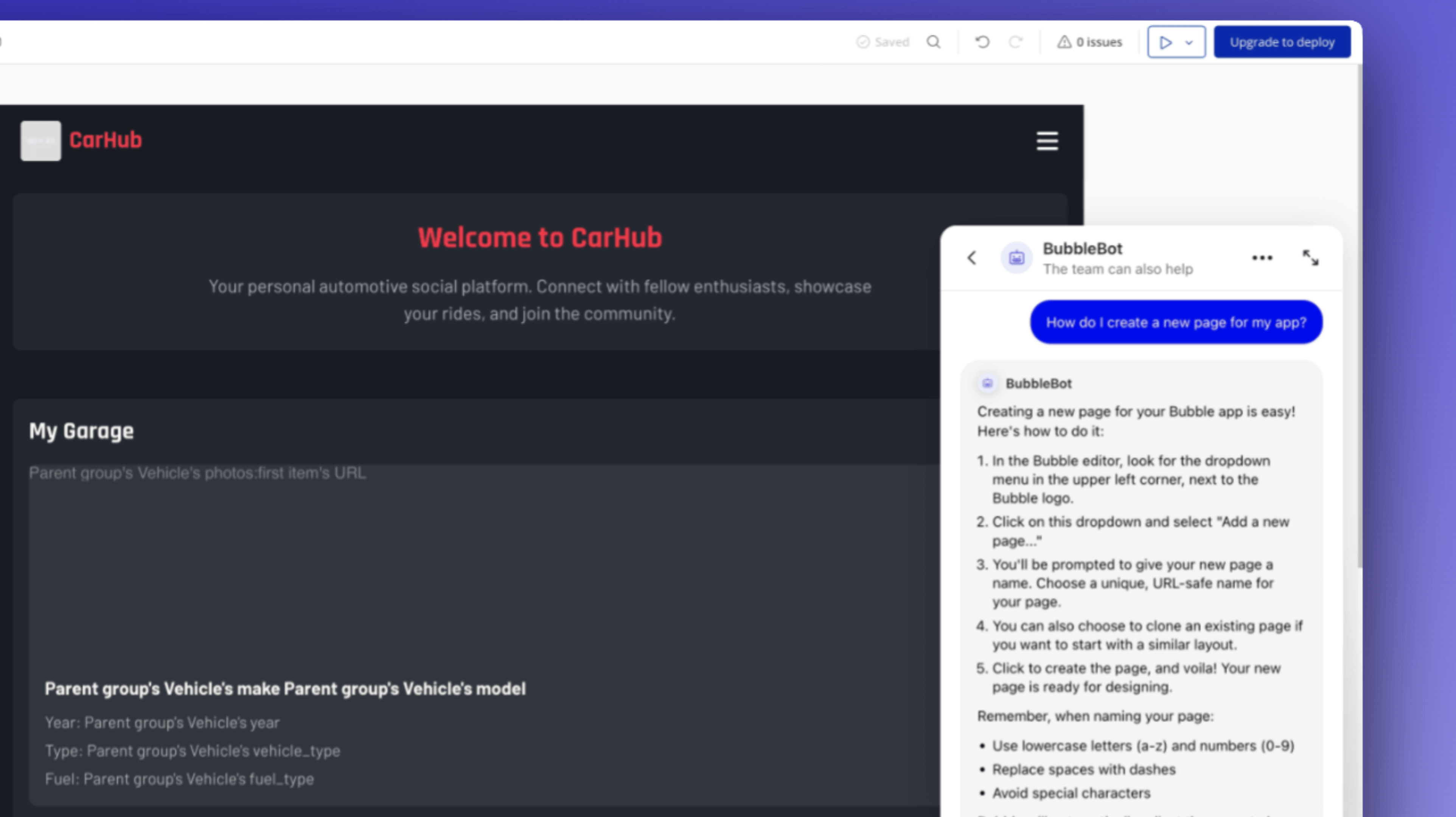
Once you’ve identified areas for improvement, Bubble’s AI help bot (located in the bottom right of the editor) can guide you through the process of troubleshooting and fixing any issues. Rather than manually digging through your app’s data and logic to find what’s broken, you can describe the problem in natural language.
For example, to fix the image upload issue, you can ask, “Why aren’t images uploading correctly in posts?” The help bot will analyze your setup and provide step-by-step directions on how to get things working, guiding you through the necessary adjustments in the editor.
Additionally, it can help you refine your app’s functionality. If you decide to add a feature you didn’t initially include, just prompt it. For example, if you want to allow users to tag locations, you could ask, “How do I add a location-tagging feature to posts?” The help bot will then walk you through each step required to implement it.
Similarly, if you want to adjust your app’s design and layout, the AI help bot can guide you through the process.
While the AI help bot makes refinement faster and easier, you still have full control. You can review its suggestions, tweak configurations, and ensure that every aspect of your app functions exactly as intended before moving on to deployment.
Step 7: Deploy and iterate
Once everything is working as desired, you’re ready to deploy v1 of your app. In the Bubble editor, click Deploy, and your app will go live for users.
But app development doesn’t stop at launch. As users interact with your app, you’ll want to iterate based on feedback, fix bugs as they come up, and expand your app’s functionality over time.
Bubble helps you do this with built-in bug tracking and reporting features. And version control lets you maintain multiple app versions, roll back changes, and test new features in a development environment before deployment. The AI assistant is also available to guide you through the whole process.
With Bubble, you’ll not only get to v1 in record time — you’ll have a secure, sustainable, and scalable app that can grow along with the needs of your userbase.
Start building your app with AI on Bubble
Bubble’s AI-powered app generator not only lets you go from idea to interactive prototype in minutes, but also gives the tools to refine, expand, and scale your app — without ever needing to read, write, or manage code. Whether you’re launching a new startup, building an internal tool, or experimenting with an app idea, Bubble gives you the flexibility and control to bring your vision to life.
The best way to see what’s possible is to try it yourself. Bubble’s AI app builder is free to get started, so you can begin building your app today.
Build for as long as you want on the Free plan. Only upgrade when you're ready to launch.
Join Bubble