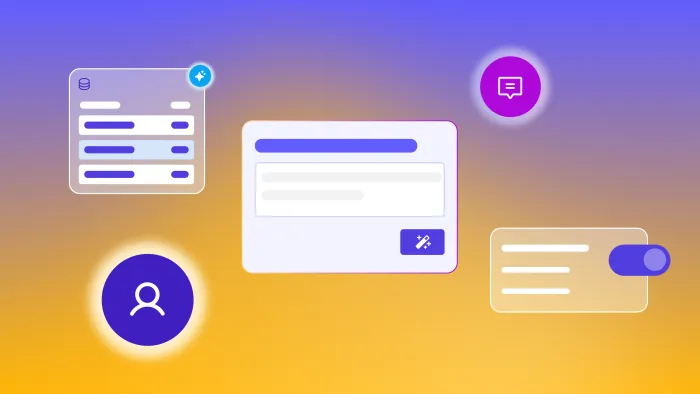Want to build a CRM (Customer Relationship Management) system that actually works for you?
Then you’re in the right place. Building custom CRM software is one of the best ways to get a tool that does exactly what you need it to and fully integrates with your tech stack and workflows. And when you use AI and no-code, you can build it quicker and easier than ever.
Here’s how.
Do you need a custom CRM system?
With CRM software, you have three basic categories: off-the-shelf, customizable, and a truly custom CRM solution, like what you might build on Bubble.
Which is right for you comes down to:
- Speed. Building a custom CRM takes longer upfront than using an off-the-shelf solution. That said, customizing a CRM or adapting a managed solution to meet your needs can end up taking more time in the long run if you don’t fit the “standard” box.
- Data security and control. When you use off-the-shelf software, you get whatever security and compliance features they’ve built in. For some teams, that may be enough. For others — such as those in healthcare or finance — it may not be.On the flip side, if you just want to vibe code a CRM and aren’t familiar with security and compliance, an off-the-shelf option may actually give you stronger security. Keep in mind that security is especially important when building a custom CRM since CRM systems handle sensitive customer data.
- Scalability. A custom CRM is endlessly scalable, while off-the-shelf options will have limits (cost or otherwise) on how much you can scale.
- Cost. The upfront cost of building a custom CRM is usually much higher (especially with traditional development), but your costs can be lower in the long-run. Many CRMs get expensive as you scale and add-on features, and many smaller teams struggle to find a CRM that meets their needs and their budget.
- Technical knowledge and maintenance. An off-the-shelf solution only requires that you learn to use the software; a custom solution requires you (or someone else) to build the software. A custom solution also requires you to manage maintenance and improvements — but also gives you full control over updates and features.
Custom CRMs give you exactly what you need — and Bubble can help offset the cost and technical knowledge needed to make them. As Chad Sakonchick, founder of BetterLegal said,
“Eventually, instead of having internal apps, and Asana, and a contact center, we’ve slowly rolled everything up into Bubble. Any third-party services, we just take what we like about the system, remove everything that we don’t need, build it in Bubble, and then remove that cost from our P&L. It’s been awesome to build our own perfect tool rather than using a bunch of almost-there tools.”
| Type of CRM | Pros | Cons |
|---|---|---|
| Off-the-shelf | ✅ Easy to set up and get started with ✅ No technical knowledge or skills needed ✅ Often have lots of existing documentation for use and training |
❌ Security is limited to the company’s foundations ❌ Limited ability to scale ❌ Costs can change or scale rapidly as you add features or grow ❌ Features often focus on a specific industry or target user and may not meet your exact needs |
| Customizable | ✅ Easy to set up and get started with ✅ Flexibility for your needs and workflows ✅ Some technical knowledge may be needed to customize for your team |
❌ Scaling or adding new features can be costly ❌ Training for your users can be more demanding since the tool is customized |
| Custom | ✅ Full control over security, features, workflows, and UI. ✅ Can align exactly with your needs and goals ✅ Most flexibility for scaling, adaption, and unique business models. ✅ Can be built to seamlessly integrate into your workflows and other tools |
❌ Often higher upfront costs to build ❌ Can be time-consuming to build custom solutions ❌ Requires technical knowledge or hiring someone to build for you |
In short:
You should build your own custom CRM if:
- You need your CRM to do more than a standard CRM system typically does.
- You have a unique business or don’t fit the traditional CRM workflows or model.
- You need a CRM solution that can shift, grow, and adapt with you.
You should start with a standard CRM if:
- You’re not sure yet what you want from the software.
- Your processes fit squarely within the “standard CRM” workflow.
A common misconception is that small teams who don’t have many resources shouldn’t be building custom software. In most cases, traditional development is out of the question — it’s too time-consuming and costly. But with today’s no-code and AI tools, you can significantly speed up custom CRM development and create exactly what you need with the resources you already have.
CRM development challenges
If you want to build a custom CRM, consider these challenges first and how you’ll account for them before you start building. Your solutions to these will determine where and how you build.
Development timelines and cost. Building something custom takes time and resources. But how you build can make the difference between CRM development taking months (or years!) and weeks.
- Traditional development — working with in-house resources or hiring a development team — can take more than a year and cost upwards of $100,000 to develop a custom CRM.
- Low-code or no-code tools can allow you to work on your own to build what you need, shortening the timeline to just months or even weeks, with the cost being your time and potentially a subscription fee for the tool to build.
- AI tools give you the fastest time to MVP, but can become more time-consuming (and costly) once you’re iterating and getting your project fully-functional.
- AI + no-code combo — All-in-one tools that use AI and no-code together give you the best of both worlds. You get the fastest option to build your MVP, then you have full control to build whatever you need, without coding or getting stuck in prompt loops.
Scalability. As you grow and gain new users, you’ll need to be able to scale the backend of your app to handle more traffic and data without crashing or running into performance issues. Building your own tool requires you to manage scalability on your own. Building a custom CRM on a tool that manages scalability — like Bubble — can make things easier. For example, Bubble lets you automatically scale your app’s servers to meet growing traffic volume, data storage, or database items.
Varied needs and feature requests. When you’re looking for a custom solution, it’s often because you have a lot of things going on — a variety of users and user types with different needs, workflows, and processes. Designing in a way that accounts for all these needs while still making a simple and cohesive piece of software isn’t easy.
Knowledge or skill level. AI has sharply decreased the level of technical experience and knowledge needed to build custom software, but the level of knowledge still isn’t zero — especially if you want to build something somewhat sophisticated, with strong security and advanced features.
How to build a CRM
How you build your CRM comes down to your needs, resources, and timelines. But for most teams who need custom CRM software, a no-code solution is the best bridge between speed, scalability, flexibility, and cost.
In this guide, we’ll show you how to build a CRM — without coding — using Bubble, an AI-powered visual development platform.
Define goals and needs
AI and no-code tools can help you move fast — sometimes too fast. It can be tempting to jump right in and start building, but stepping back to clearly define your users, goals, needs, and features is crucial for maintaining speed and efficiency.
Think about:
- Your users. Building exactly what your users need is a major benefit of building a custom CRM. So it’s worth spending some time defining exactly who your users are. What are their core goals and needs? What are their workflows and unique business processes? How involved should they be with the building project? Align teams before you dive in so that your solution works for everyone.
- Your goals. What does the CRM need to accomplish? Not just what features should it have, but what goals or outcomes are you looking for? For example, you might want to use a CRM to manage leads, streamline marketing and sales, optimize the buyer journey, or connect many disparate processes and data into one place. Your biggest goals will highlight the features you should focus on first.
- Your needs and core features. Finally, what capabilities, data, and features should your CRM have? Your answers to the previous two questions should help you answer this one based on your unique situation. For example, do you want to manage sales processes and the sales pipeline? Or are you looking to manage marketing tasks and have a centralized database of customer insights? Defining core goals and features lets you build the CRM you actually need, and not just a different version of ready-made CRM systems.
Prompt Bubble AI
You can significantly speed up the building process on Bubble using Bubble AI to get an MVP in just a few minutes.
Start by prompting Bubble AI with what you want from your app.
For example, for a music school CRM, one major feature is tracking not just lead status or contact info, but family relationships. It’s a unique customer model where the “customer” and main contact is often a parent, but the student is the child. You can give the AI some of these details upfront to help develop key features.
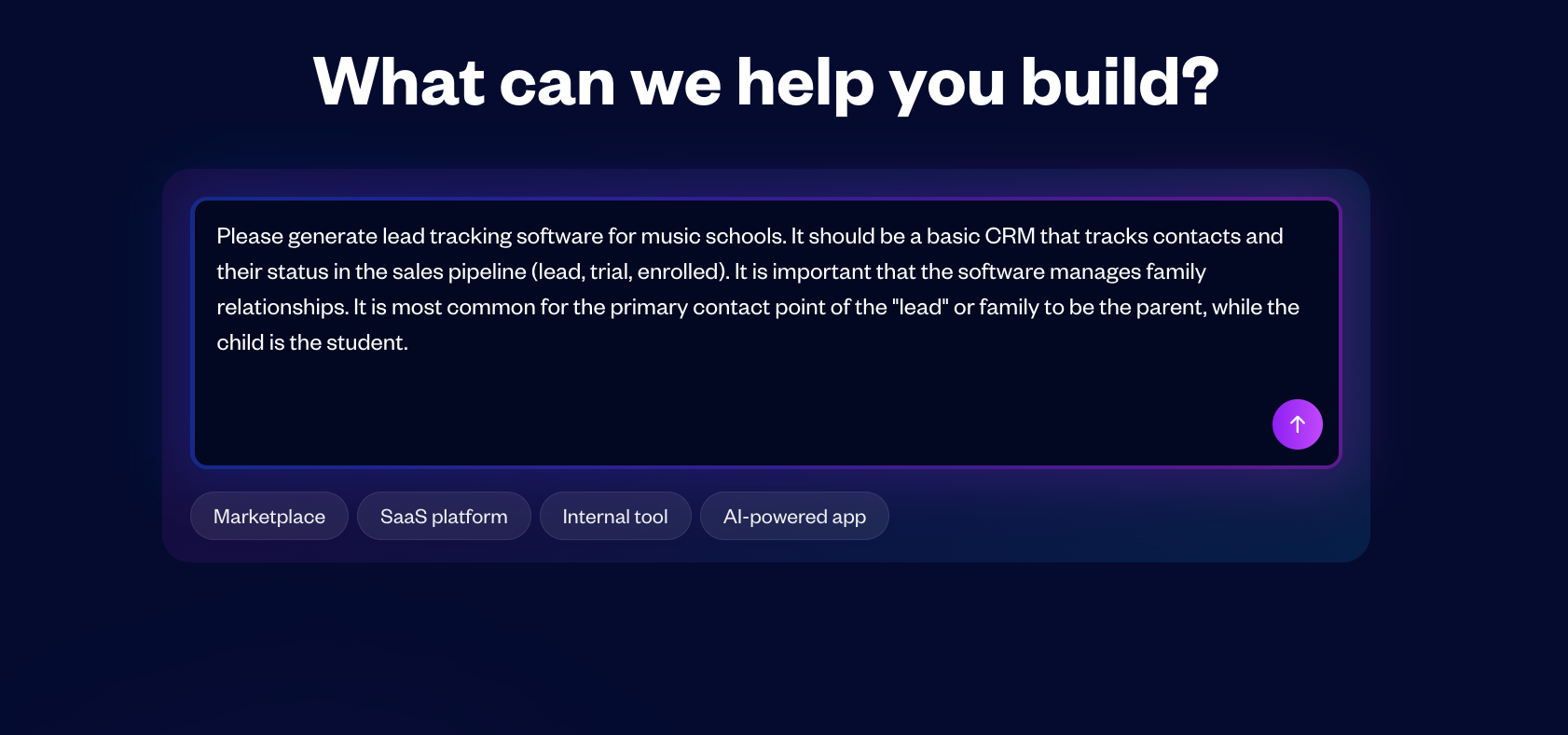
Bubble AI takes about 5-7 minutes to generate the MVP of your app, and then brings you directly to the editor to preview and iterate on your app.
Preview your CRM
Once in the Bubble editor, you’ll see the MVP. Start by previewing it (click the “play” icon in the nav bar) so you can review the AI output.
AI can get you pretty far, pretty fast. But ultimately, it’s just a starting point. Here’s our checklist for reviewing the AI output of your app:
- Review the design and UI (user interface) of the app.
- How does your app look and feel? Is there anything with the design or styles that you want to change?
- Is navigating the app clear? Does the menu / nav bar have the appropriate pages and links?
- Does your app have the pages it needs? Are any pages incomplete or hard to find?
- Are there any places where you’ll want to update the copy of your app?
- Review each feature of your app, including buttons, links, search functionality, and other features (input / outputs).
- Does each button or field work as expected? Are you able to add, edit, and remove data?
- Are any features missing or not working properly?
- Does every button, element, and feature have a complete workflow? That is, if you fill in a form and click “Add new user,” does it really add a user to the screen and the database?
- Are any steps in any workflows missing or incomplete? (i.e. Does every popup close after a user is finished with it?)
- Review the data and data structure of your app.
- Does your app have all the relevant and needed data types and fields? For example, are all of the appropriate fields for new users, clients, leads, etc. included in the database?
- What new data types or fields do you want to add to your app?
- Are there any data types that would be better suited to option sets (i.e. static data types or dropdown options, like statuses or dates)?
- Is the data organized in the most logical way given the features of your app?
In short, you want to review the three key areas of your app: design (how your app looks), data (the information in your app), and logic (the workflows that make your app do things).
In each of those areas, you’re looking for what’s working well, what’s missing, and what needs to change in some way.
Make notes, then return to the editor and we’ll address each of these key areas in turn.
Review and configure your CRM’s data structure
Since data is the foundation of how your app works — and what it shows on-screen — start here.
On Bubble, you can edit the data and the logic of your app visually: No coding needed. This way, you have full control and customization for making all the changes you outlined in the previous step.
Data types are the “items” or “things” stored in your app’s database, like “client name” or “lead status.” They are the small bits of information that your app will display, when relevant, or use to complete actions.
All of this information gets stored in the database that makes up the backend of your app.
Bubble AI will have generated some basic data types for you, based on your app’s features and the prompt you gave it. In this example, Bubble AI generated quite a lot of data types, including contact, family relationship, notes, users, and so on.
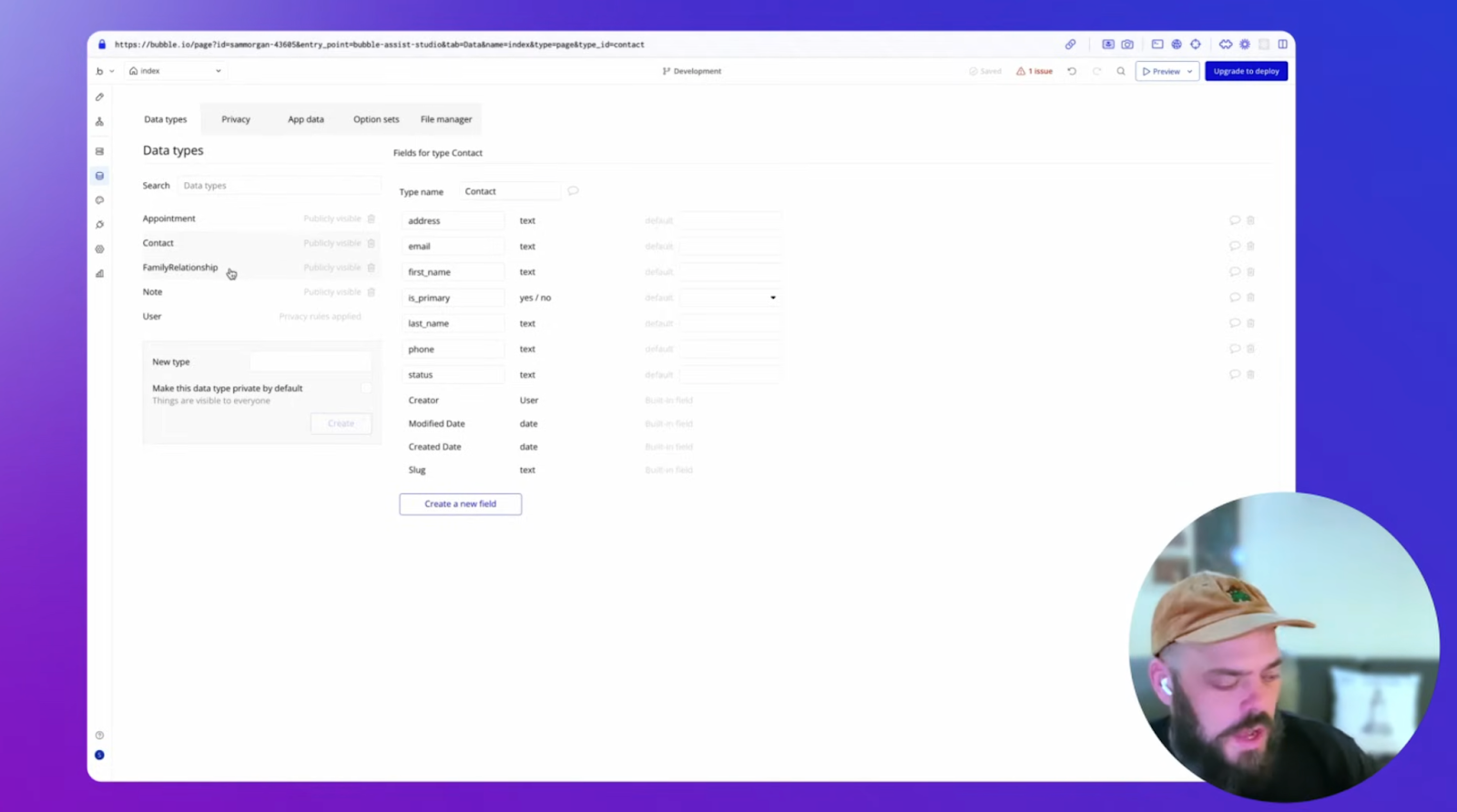
Within those data types, you’ll also have Fields. For example, under the Data Type “Contact,” you’ll have fields such as address, email, first name, last name, and so on.
You’ll likely notice some data types or fields that you want to add to add functionality to your app. You can add more data types and fields to your app manually, or you can use AI. From the Data tab in the editor, click Generate Data Types by the Bubble AI button. Then describe the feature you’re building and the AI will generate fitting data types and fields.
This is also a good time to check on the default privacy settings the AI created for you. You can use the Privacy tab to also set up rules visually, and you’ll see what the AI has already done.
For example, the AI automatically applied privacy rules to any “User” data. Users can only see “User” data types and fields that belong to the current user — keeping other users’ data private. You can add and refine privacy rules for all of your app’s data from this same tab.
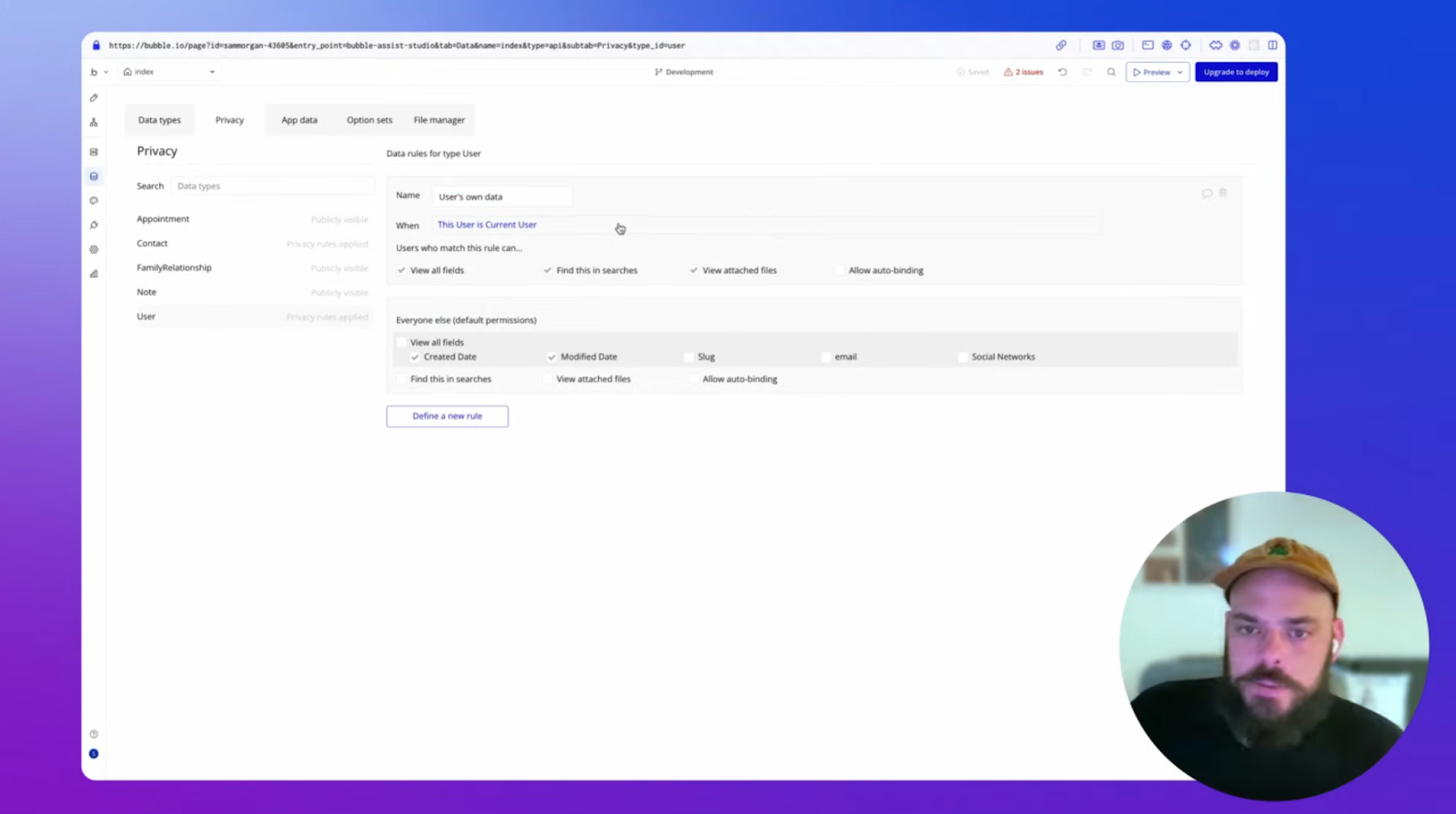
Refine your CRM design
Next, you’ll want to refine the design of your app. Does your app look and feel how you want it to?
If not, you can easily adjust both macro and micro design changes visually, using drag-and-drop tools on Bubble. But unlike many vibe coding tools, you get full customization and control for pixel-perfect design.
On Bubble, you can think about design on a few different levels: element design, page design, and overall styles.
Styles guide the overall look and feel of your app, things like background colors, primary fonts, standard button colors, and so on. Use the Styles tab in the Bubble editor to adjust these variables once, and you’ll see the changes reflected across your entire app.
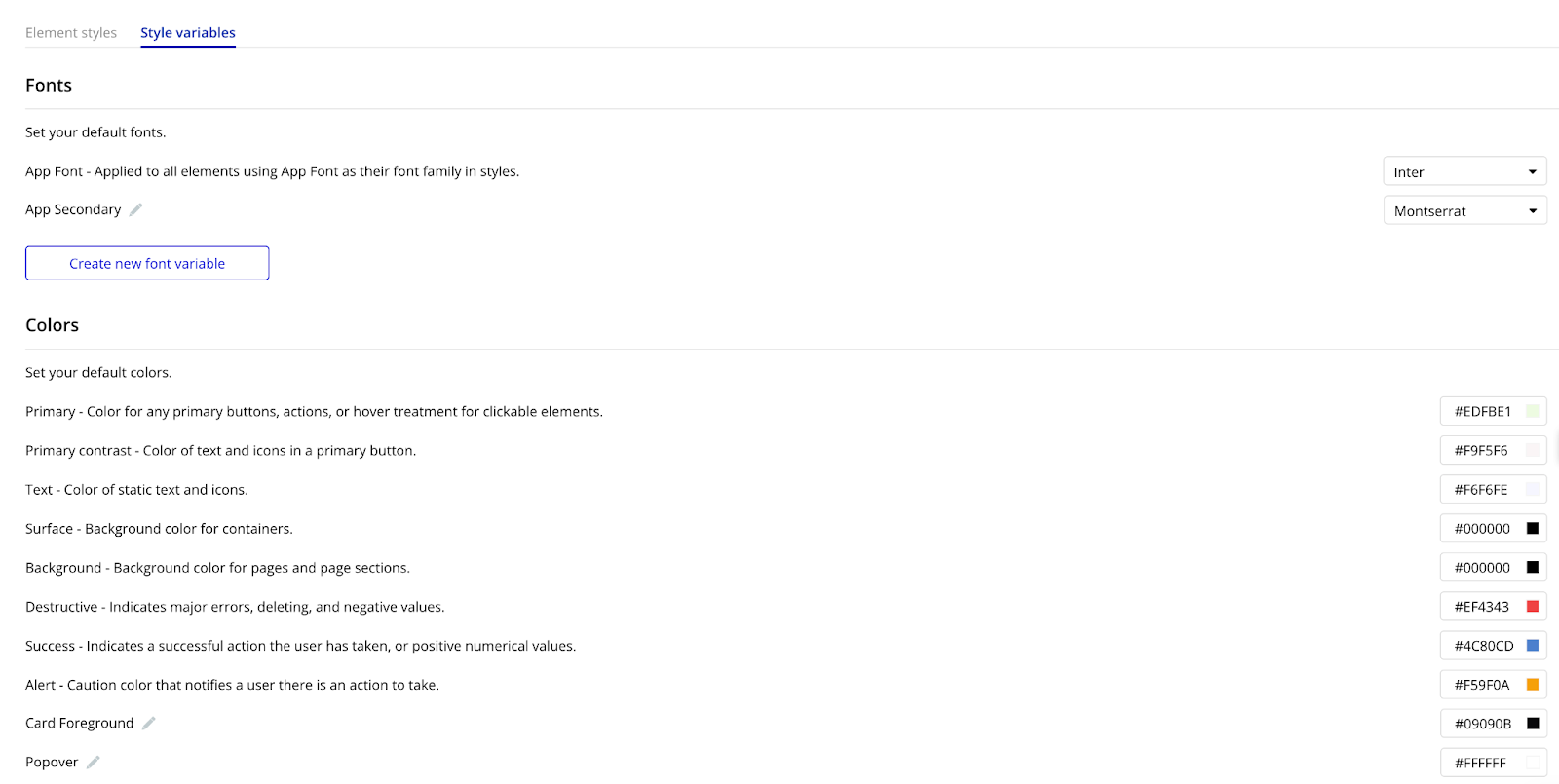
With big-picture changes in place, you can then drill down into page-level and element-level changes. From the Design tab, click on any element and use the popup to fine-tune the visual feel and functionality of that element.
You can also adjust page design and UI the same way. For example, we noticed that some of the buttons on the generated “Notes” page were crowded. To fix this, simply click on the button, and then adjust the margins or padding to add some space around them.

Whether it’s the color of a button, the way your page is laid out, or your app’s branding, all design changes are made with drag-and-drop editing and intuitive pop-up interfaces that let you adjust every detail. No endless prompting AI only to not get the exact changes you want, or not being able to adjust individual elements.
You get completely custom CRM development, even down to the smallest detail.
Build out CRM features and integrations
Logic is what stitches together your design (what the user sees) and data (what your app’s backend holds).
In short: It’s what makes your app do stuff.
With your design and your data in place, it’s time to turn to logic and get your app doing all the things you need it to. For example, with a CRM app, there are literally hundreds of features and workflows you might need to build, such as:
- Signing in a user
- Creating and editing leads
- Displaying leads in a dashboard
- Adding and changing lead statuses.
- Searching and filtering leads.
In our example, Bubble AI did a pretty good job at building out the basic functionality for us. For example, when you go to the “Contact Management” page, you can click the “Add New Contact” button, fill out the pop-up form with contact details, add a status, and save new leads to the database.
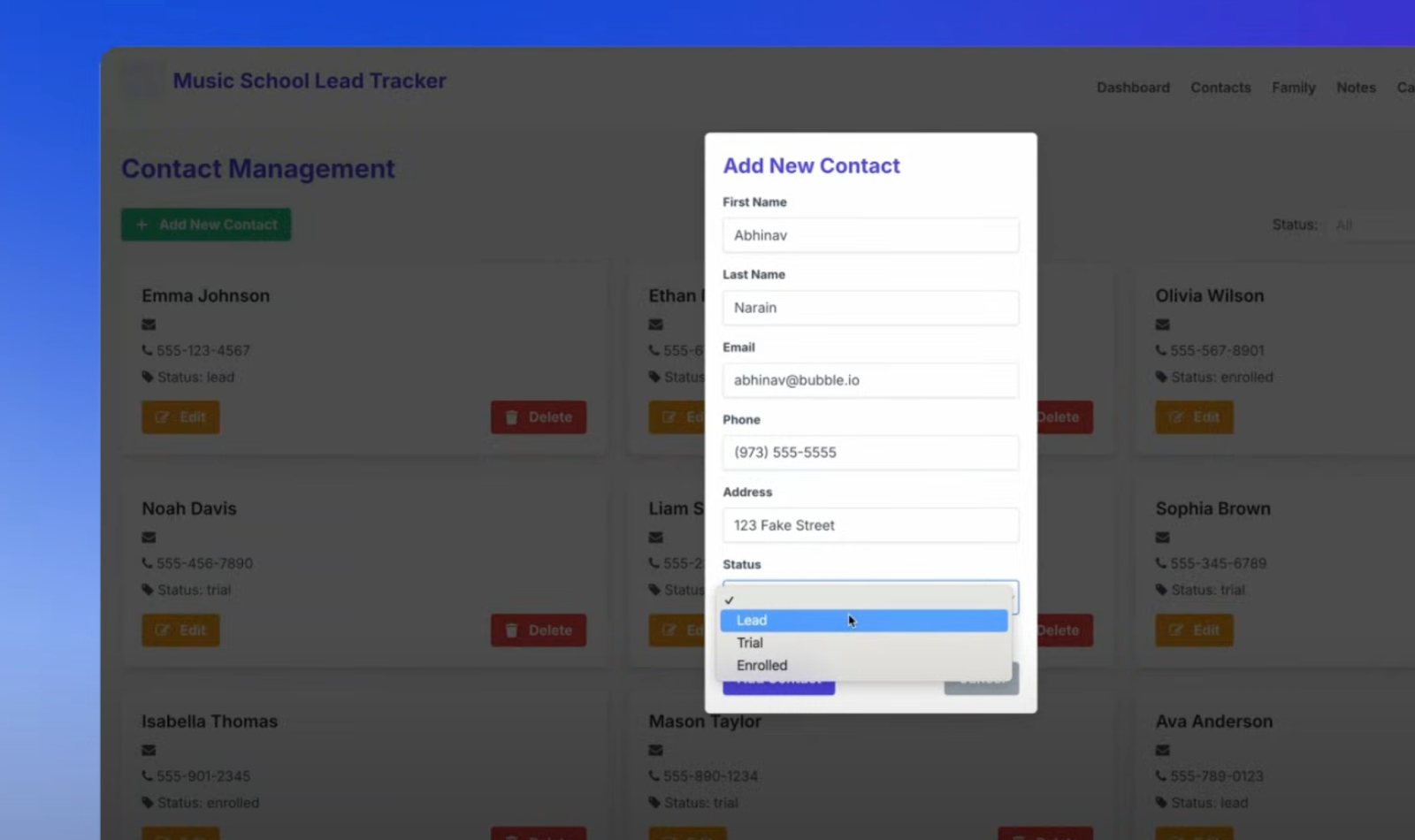
But even if these workflows “just work,” you’ll still want to familiarize yourself with them so you can make adjustments and add new ones.
When you click on an element, for example, the “Add new contact” button, select “Add workflow” from the editor popup. This will bring you to the logic, or the workflow, that powers that button.
On Bubble, even functionality and features are built visually, using a simple “if this, then that” structure. You can see that with this example:
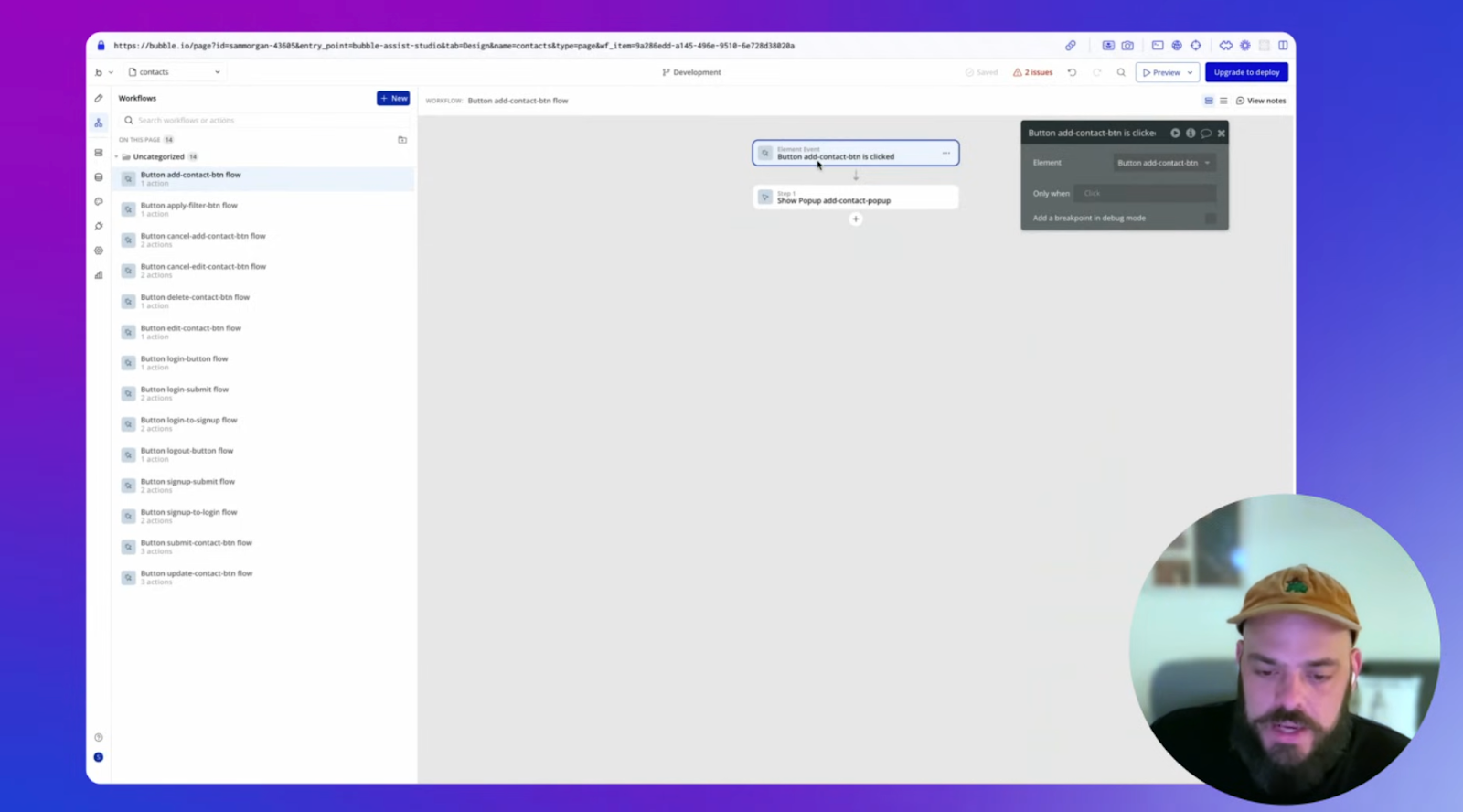
That’s a simple example, but you can make workflows as detailed or complex as needed to power more advanced functionality.
Add any action to your workflow by clicking the “+” button and choosing the next option from the dropdown. The popup editor allows you to specify data, elements, and other key features to make it work exactly how you’ve designed.
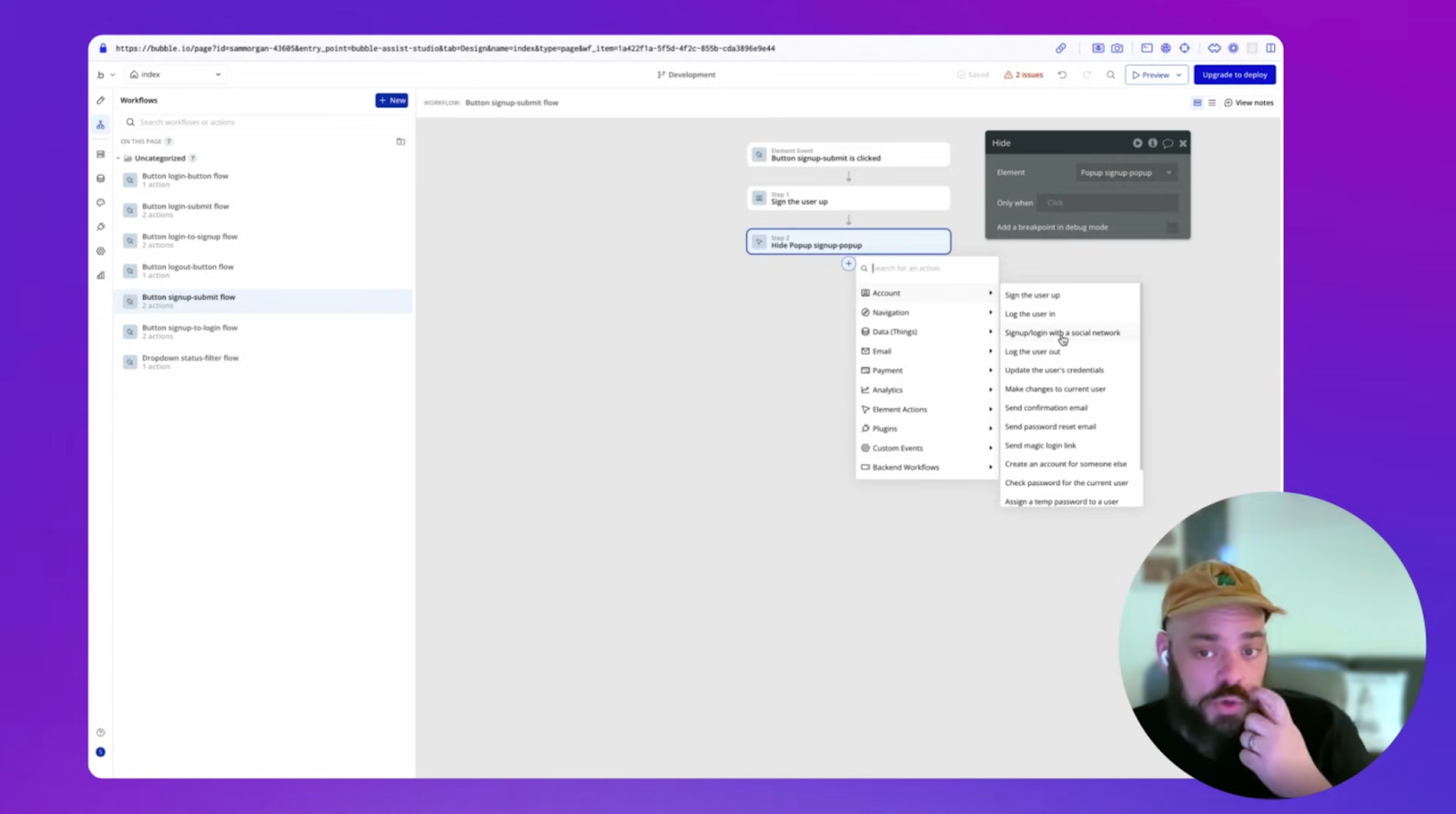
Better yet, on Bubble, you don’t have to build every feature your app needs from scratch. Beyond what AI builds for you, you can also lean on Bubble plugins to seamlessly integrate other tech, like sales automation tools or your accounting system, into your app.
For example:
- Collecting or processing payments? Use the Stripe integration to integrate Stripe into your app rather than building payment processing.
- Want to add maps, directions, or locations? Pull in the Google Maps integration.
- Need to analyze your web marketing alongside your CRM data? Use the Google Analytics integration to pull in data from GA4 right to your CRM dashboards.
And if there happens to be any integrations or tech you want to add to your CRM that Bubble doesn’t yet have a pre-built plugin for, you can easily add your own using the API connector.
This allows you to connect basically any other tech or software directly to your app’s functionality — giving you a simple, no-code way to create a custom CRM that integrates all of your team’s tech, data, and workflows into a single system.
Test, launch, and iterate
Now that you’ve built out design, data, and logic for your own CRM, it’s time to get ready to launch it for your team.
First, test your app, both yourself and with a small segment of your team or the end-users, to make sure you’ve found and fixed all bugs or issues and that everything is functioning smoothly for real-world usage.
On Bubble, there are several ways to test your CRM software:
- Use preview mode and the debugger. Preview mode lets you see and use your app just as a user would. Use it to test buttons, design, UI, and functionality. Then, use the debugger in preview mode to analyze workflows and logic. If something doesn’t work as expected, the debugger will outline the actions step-by-step to help you find and fix the broken links.
- Look at the issue checker. The issue checker (in the upper-right corner of the Bubble editor) scans your app for inconsistencies or errors. This gives you a second pair of eyes — use it as a quick checklist of things to fix before you launch.
- Use Bubble Go for mobile CRM systems. If you used Bubble to create both a web app and a native mobile app (which you can do from the same editor!), Bubble Go lets you preview and use mobile apps on real mobile devices before you launch. Use it for internal testing or testing with your users for mobile apps.
- Run user testing in-app with plugins. Plugins like MixPanel or Optimizely can help you run user testing before and after you launch your Bubble app to make it easier to know what to iterate on and how to optimize your own CRM for your team.
When your custom CRM is error-free and running as expected, it’s time to launch it for your team. Real-world usage will give you the most valuable data and feedback on how to improve. And for fast-moving startups, getting a MVP launched quickly will show you exactly what you should be building and iterating on next based on your quickly-evolving business processes and needs.
So don’t be afraid to start using your CRM solution even if it’s not “perfect.”
Launching on Bubble is super easy. Just click Deploy and Bubble will push your app live. You can also launch mobile apps directly to the Apple App Store and Google Play Store from the Bubble editor, too. Mobile apps take a bit more time to launch because each app store has their own process, which brings a bit more complexity into the process. But don’t worry — Bubble will help you prepare and package your app for approval to make it as smooth as possible.
Finally, keep iterating on your app based on your team’s needs and experience. You can use Bubble’s AI bot in the editor to help you troubleshoot and fix issues — and everything can be done without code, using the visual editor you’re already used to.
Additional resources for building a CRM
As you get started building, Bubble has resources for any kind of questions you might run into. Bookmark these as you build your CRM:
- Don’t start from scratch: Use a CRM template to get the basics of your CRM in place immediately, then customize from there.
- Watch our entire Bubble Basics for AI Builders, or dive into our YouTube channel to find video tutorials for anything on Bubble.
- Curious about building for web and mobile? Learn how to convert your web app to a mobile app, or get our guide on cross-platform development.
- Learn the basics of native mobile development with our deep-dive video course.
- Need answers on a particular element of the Bubble editor? Find answers for everything in the Bubble Manual.
- Want support as you build? Ask for help from thousands of experienced devs and Bubble builders in the Bubble Forum, or hire a Bubble agency to help you build your app.
Build your custom CRM with Bubble AI
Bubble makes custom software accessible to everyone. Whether you’re looking to build a complex CRM for your global enterprise team or a simple CRM for a local business or small startup, Bubble gives you:
- An intuitive, drag-and-drop editor integrated with AI tools to reduce the knowledge and skill level barrier
- Scalable, secure databases and servers to host your app
- Quick timelines powered by AI and no-code that helps you go from idea to MVP to fully-fledged product in just weeks or months
- Affordability for anyone from startups to major enterprises
- Flexibility and full control so that your custom CRM stays custom from start to finish
Build for as long as you want on the Free plan. Only upgrade when you're ready to launch.
Join Bubble