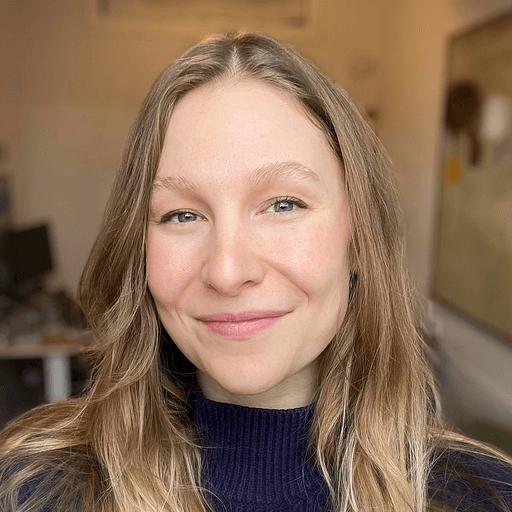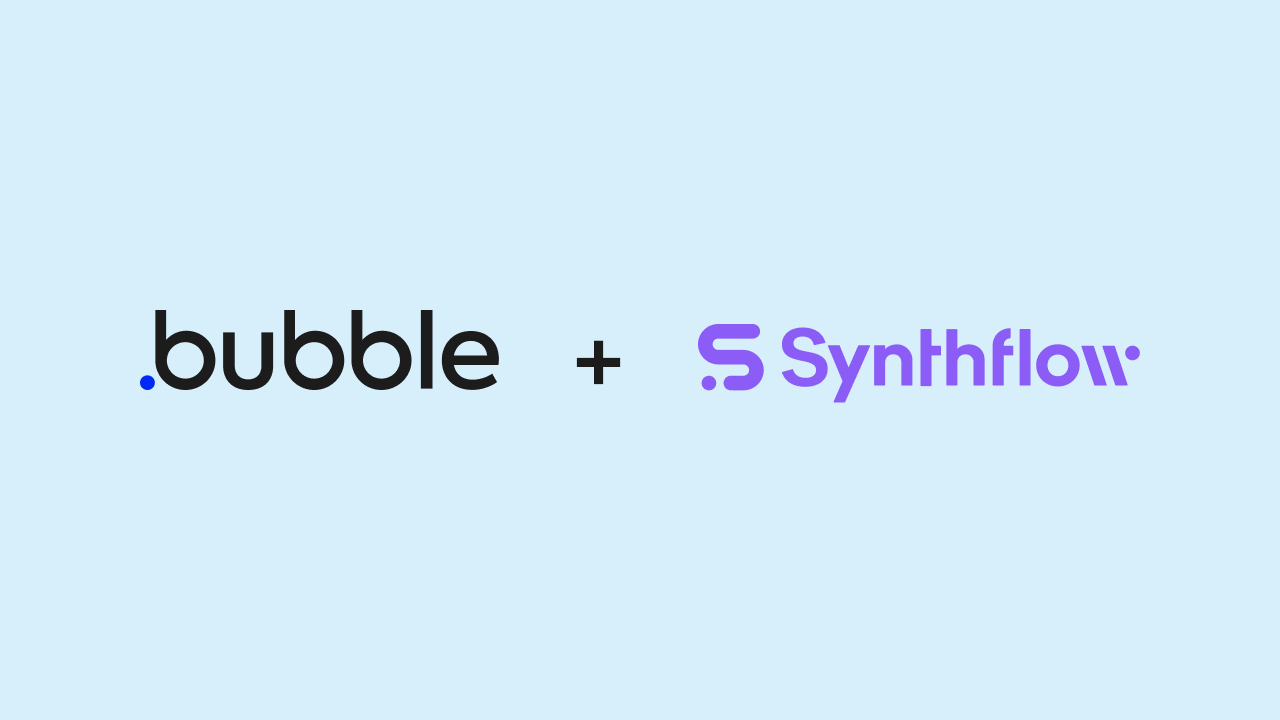Synthflow has become a fixture in the Bubble community — co-founder Albert Astabatsyan is a trusted voice in the no-code space and Synthflow’s frontend is built right here on Bubble. (Fun fact: They went from MVP to funding in six months!)
That’s why it’s especially exciting news that they’ve launched an official Bubble plugin to help make integrating AI voice assistants with Bubble apps a cinch.
Making advanced conversational AI accessible for all
Synthflow’s integration with Bubble brings AI voice agents directly to Bubble apps. These assistants can handle tasks like making outbound calls, answering inbound calls, and scheduling appointments 24/7 — streamlining operations and enhancing customer engagement. Customize these voice agents and connect them to any data source or service to make it easier than ever to bring your app to life.
How Synthflow for Bubble works
Imagine equipping your Bubble app with an AI that not only understands your customers, but also interacts with them effectively and successfully — whether it's booking appointments, providing product information, or answering questions.
Consider a real estate marketing company that leverages the Synthflow plugin to set up AI agents as the first point of contact for potential property buyers. These AI agents can answer calls 24/7, provide details about listings, and schedule viewings — ensuring that interested parties receive immediate assistance and personalized engagement at any hour.
Here’s a real-life example: A dental practice transformed its appointment booking and inquiry-handling by setting up a receptionist's AI voice assistant through Synthflow. Patients calling after hours are greeted by a friendly, efficient AI that can schedule appointments and answer common questions — no code needed!
Getting started with Synthflow for Bubble
Tailoring Synthflow’s AI voice assistant capabilities to meet your needs is easy:
- Sign up for a Synthflow account if you haven’t already
- Install the Synthflow plugin from the Bubble marketplace
- From your Synthflow account dashboard, head to the integrations tab
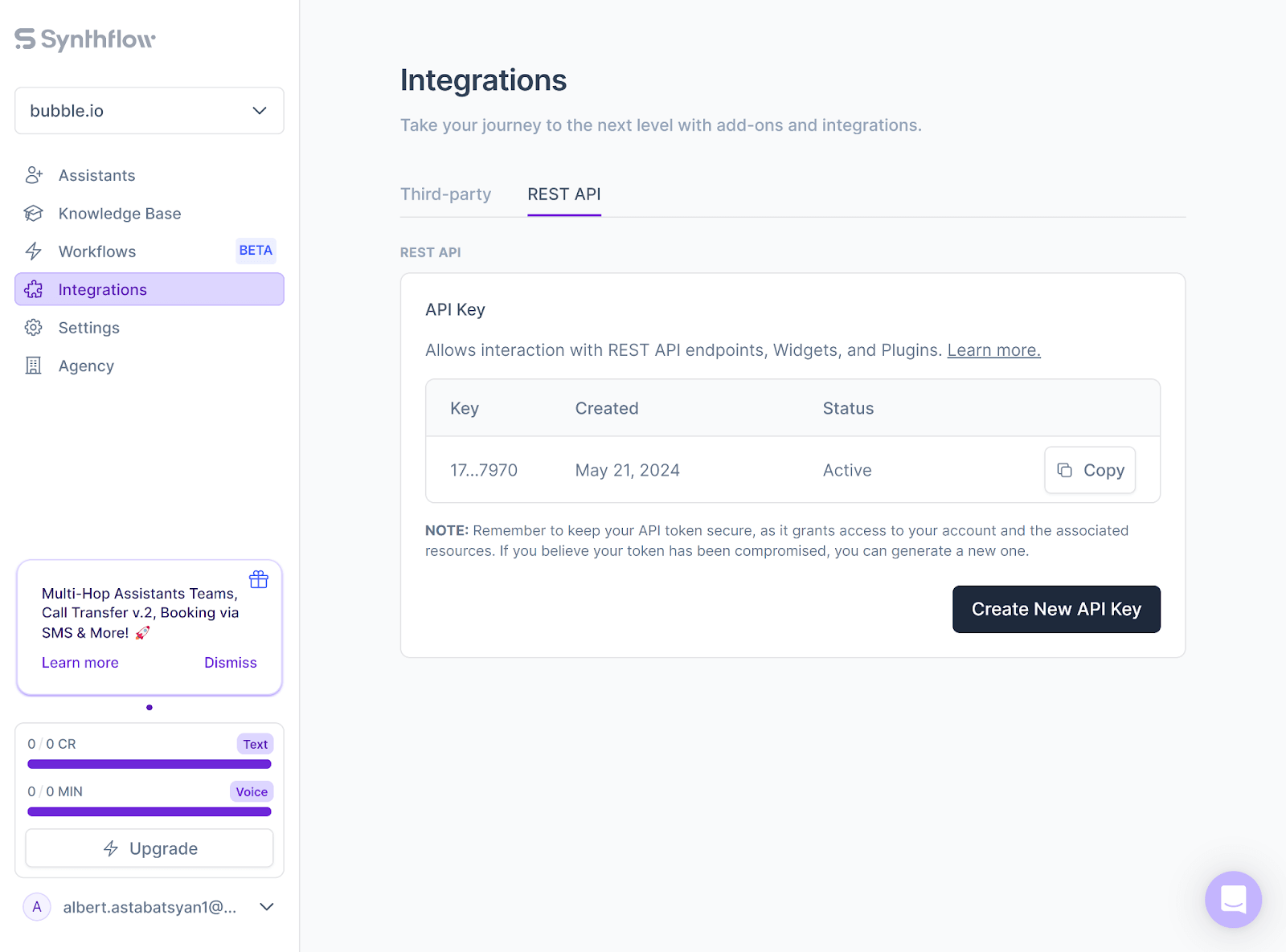
- Head back to your Bubble editor and input your generated API key in the following format: “Bearer YOUR_API_KEY”
- In the REST API section, select Create New API Key and copy the token
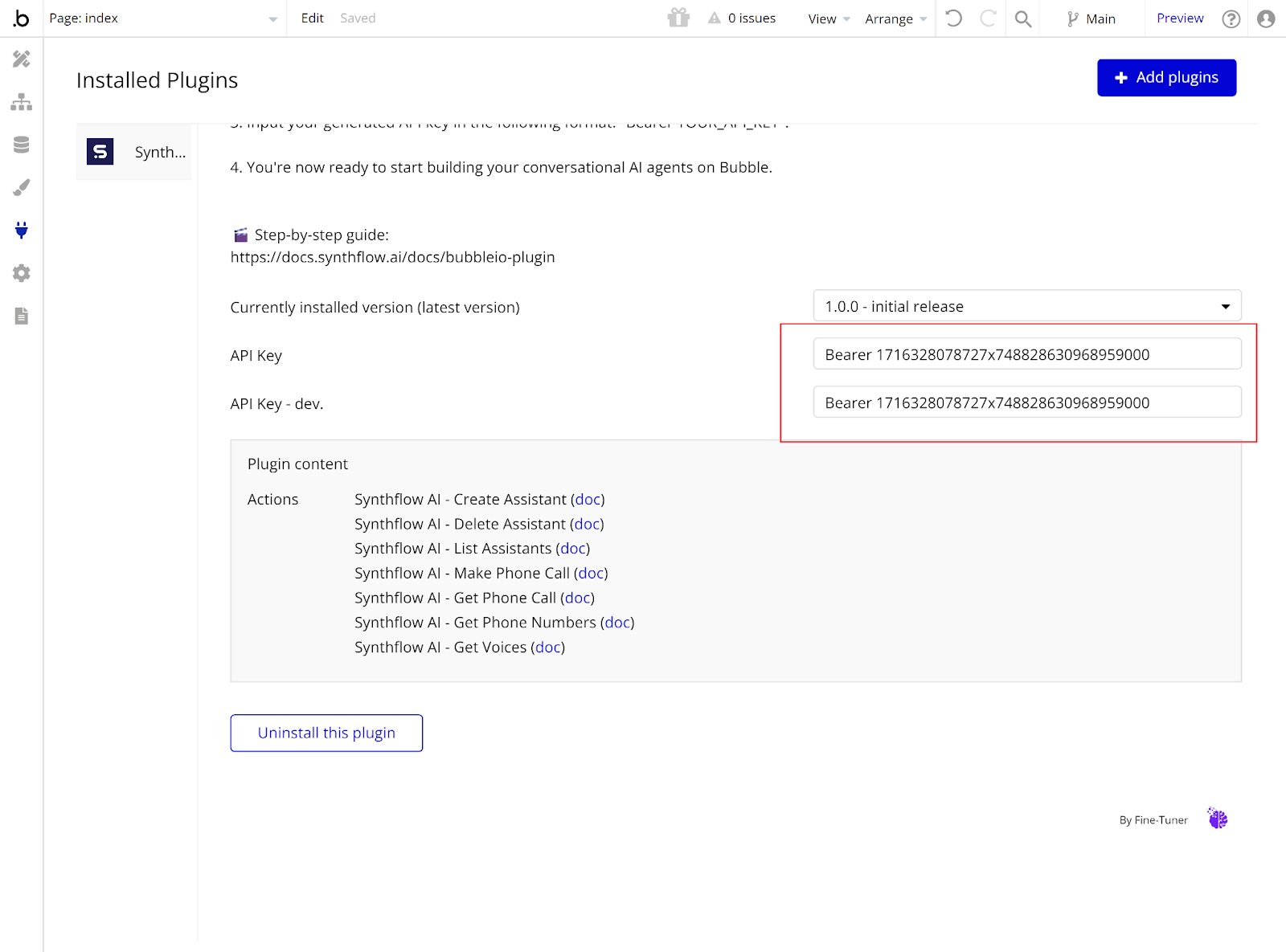
Last but not least: Start building your conversational AI agents in your Bubble app! You can check out more info and setup details in Synthflow’s official plugin documentation.
Build for as long as you want on the Free plan. Only upgrade when you're ready to launch.
Join Bubble